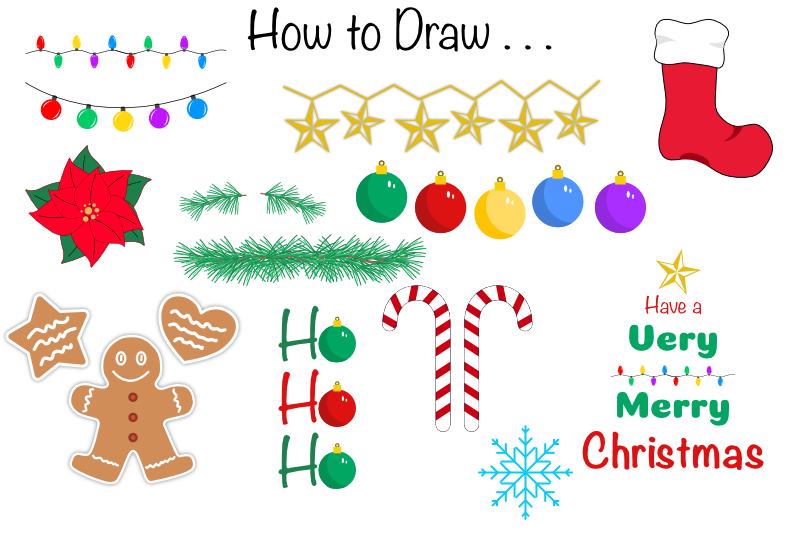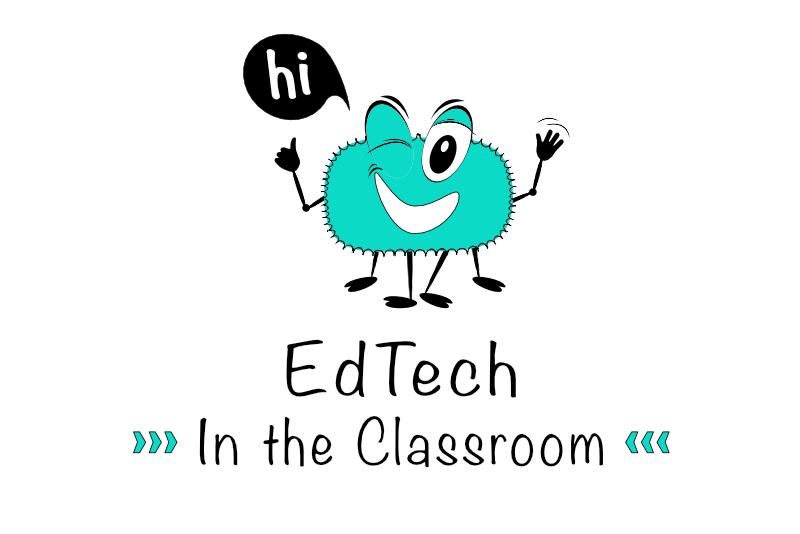Getting Started - Elementor and Wordpress Setup

Elementor is a drag and drop WYSIWYG Wordpress editor plugin by Pojo Me Digital LTD that can work with almost any Wordpress theme. In this tutorial, we will take our first look at Elementor and make some preparations for building a website.
You will want to have Wordpress installed, hooked up to a database and ready-to-go. As the Elementor plugin can work with almost any Wordpress theme, you can install your favorite theme. Also, because Elementor is not theme dependent, we can change the theme at any time and all the progress that we have made in Elementor should not be lost.
Before we get started, we need to make some changes to the Wordpress default settings.
You will want to have Wordpress installed, hooked up to a database and ready-to-go. As the Elementor plugin can work with almost any Wordpress theme, you can install your favorite theme. Also, because Elementor is not theme dependent, we can change the theme at any time and all the progress that we have made in Elementor should not be lost.
Before we get started, we need to make some changes to the Wordpress default settings.
Wordpress Settings
If you haven't already set the title and tagline for your website, let's do that now.- From the Dashboard, click Settings - General (see screenshot). Set the Site Title and Tagline at the top of the page. Click the Save Changes button at the bottom of the page.
By default Wordpress has the Homepage set to display the latest posts. We need to switch this to display the Sample Page. - From the Wordpress Dashboard, click Settings - Reading (see screenshot).
- At the top of the page is the Your homepage displays setting. Change the radio button from Your latest posts to A static page. Set the Homepage drop-down menu to Sample Page. Click the Save Changes button at the bottom of the page.
Finally, we need to set the Permalink setting. This setting controls how Wordpress creates the links for each page or post. To make our links search engine friendly, we need to set Permalinks to add the page or post name at the end of the link.
https://your-website.com/page-or-post-name/ - From the Dashboard, click Settings - Permalinks (see screenshot).
- Click the radio button for Post Name. Click the Save Changes button at the bottom of the page.
Install Elementor
Our next step is to install the Elementor plugin, which will allow us to design anything in the page content area of our site.- From the Dashboard left menu, click Plugins - Add New. (see screenshot)
- Add "Elementor" to the search box.
As you can see, the Elementor page builder is the first listed. (see screenshot) - Click the Install Now button for the Elementor Page Builder. When the plugin is installed the button will change to an Activate button. Click this button to activate the plugin. You should see Elementor listed on the Installed Plugins list. (see screenshot)
Continue
Wordpress
Elementor Page Builder Plugin
Astra Theme
Elementor screenshots used by permission of Pojo Me Digital LTD
WordPress is licensed under the General Public License (GPLv2 or later).

Related Articles
Editor's Picks Articles
Top Ten Articles
Previous Features
Site Map
Content copyright © 2023 by Diane Cipollo. All rights reserved.
This content was written by Diane Cipollo. If you wish to use this content in any manner, you need written permission. Contact Diane Cipollo for details.