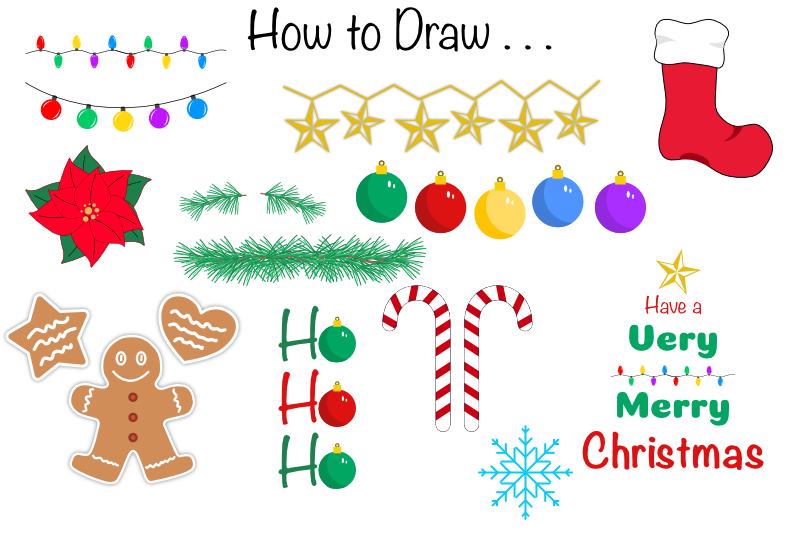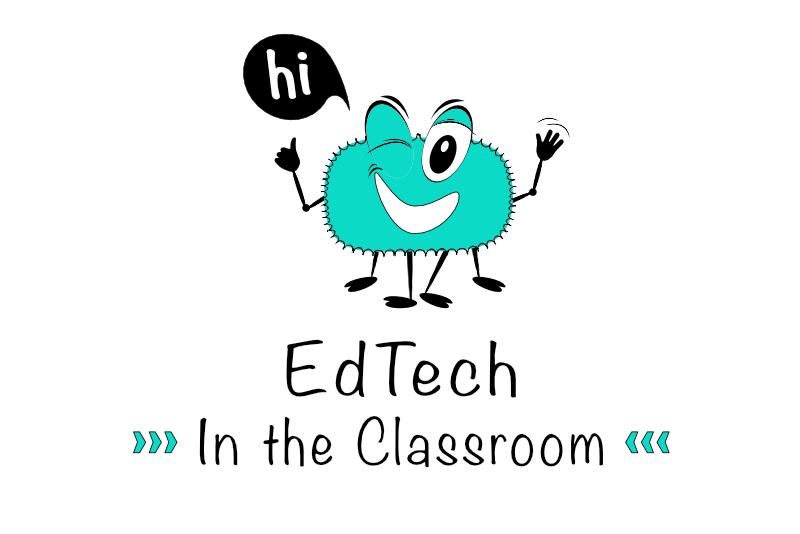Elementor and Astra Theme for Wordpress

Now that we have the Elementor Wordpress plugin installed, we can install our Wordpress theme. Astra is one of the themes suggested by the Elementor team and I found it very easy to use. So let's move on and install the Astra theme and set the basic options for the theme.
Elementor Page Builder Plugin
Astra Theme
Back
WordPress is licensed under the General Public License (GPLv2 or later).
Install Astra
Now, we will be installing the Astra free theme by Brainstorm Force (see screenshot). It's a very popular theme, with over 50,000+ installations.- From the Wordpress Dashboard menu, click Appearance - Themes.
As you can see, we have three themes listed. The Wordpress Team creates a new theme each year. Twenty Seventeen was last years theme. Let's install the Astra theme. - Click the Add New button at the top of the page and search for "Astra" on the next page.
- Click the Install button and then the Activate button (see screenshot).
You should see the Astra theme listed on the Appearance - Themes list (see screenshot).
New Blank Page
From the Pages tab in the Dashboard menu, click Add New. This will open the Add New Page form. If you are familiar with Wordpress, you will notice some changes. The first is that big blue Edit with Elementor button just under the title input box.- Where it says "Enter title here', add a title for this page. You will probably want to use Home, the name of your business or website.
- Click the Publish button to save your changes.
Because we will be using Elementor to build everything on the page, we need to decide if we want to display the Wordpress theme header and footer. If you are creating a landing page, you will probably not want to display a header or footer. Also, if you will be creating a custom header and footer with Elementor Pro, you will not want to display the defaults. However, if you will be creating a website with several pages and want to use the theme's header or footer, then you have the option to display them.
Elementor has included a special template, called Elementor Canvas, that will remove everything on the page, including the theme's header and footer. Using Elementor Canvas for your template when starting a new page, will give you a totally empty page. If you wish to use the default header and footer, set the template to Elementor Full Width.
Let's test this with the Sample Page. - From the Dashboard, click Pages - All Pages and choose Sample Page from the list.
- In the Page Attributes section, set the Template menu to Elementor Canvas (see screenshot).
- Click the Update button and then Preview Changes.
You should see the page text content with the theme's header and footer removed (see screenshot).
Now let's test the Elementor Full Width template, keeping the default header and footer. Go back to edit the Sample page. In the Page Attribute Template menu set the option to Elementor Full Width (see screenshot).
You should see the page text content and the header and footer. The only thing that has been removed is the sidebar (see screenshot).
Our last task is to set the page template for our new page.
- From the Dashboard, click Pages - All Pages and choose the new page that you created earlier.
- Set the Page Attribute Template to your choice of Elementor Canvas or Elementor Full Width.
- Return to Settings - Reading. Change the Your Homepage Displays static page from Sample Page to the new page that you just created.
Elementor Page Builder Plugin
Astra Theme
Back
WordPress is licensed under the General Public License (GPLv2 or later).

Related Articles
Editor's Picks Articles
Top Ten Articles
Previous Features
Site Map
Content copyright © 2023 by Diane Cipollo. All rights reserved.
This content was written by Diane Cipollo. If you wish to use this content in any manner, you need written permission. Contact Diane Cipollo for details.